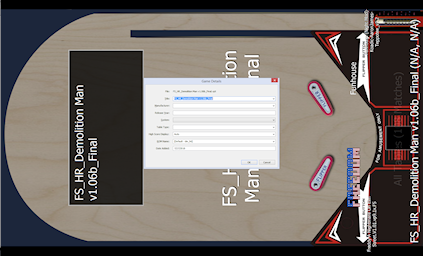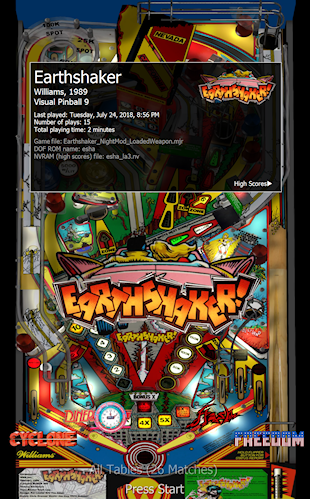
Latest version is 1.1.0 Beta 10, November 3, 2024 - Download
PinballY is a game browser and launcher for your virtual pinball cabinet. This sort of program is often called a "front end" on the forums, because it's the first thing you see when you walk up to your machine. The goal is to hide the normal Windows desktop and replace it with something that looks and feels more like an arcade machine than a PC. Since the focus is on pin cabs, we also want to eliminate the need for a mouse, and minimize the number of keys/buttons needed for browsing and launching games, so that you can perform all of the basic arcade operations with a minimal set of pin cab buttons.
PinballY is fast and efficient, it has extensive media type support, and it's easy to set up. It's fully open-source, with published source code on GitHub that you can view and modify as you please.
It's also extremely customizable. In addition to many option settings and numerous places where you can insert custom media files, the system features a full, modern Javascript engine, which allows you to take over virtually all of the UI. An extensive Javascript API lets you add your own custom windows, change system menus, create your own game filters, call native Windows API functions, and much more. The help files provide a number of worked examples that illustrate some of the things you can do. And of course the C++ code is open-source, so you truly can change anything about the system when even the Javascript engine isn't enough.
- Downloads
- Installation
- 64-bit Install Notes
- Documentation
- Community links
- Real DMD Update Alert
- Getting Started
- Usage Tips
- New Table Setup
- Media Compatibility
- Player Compatibility
- Special Features
Downloads
Windows Setup and plain ZIP packages are available. The Setup version is recommended, but both packages contain the same files, so you can use the ZIP if you prefer. (How to choose?)
Updating from an older version
To update an existing PinballY installation to a new version, simply download and install the new version, choosing the same folder where the existing copy is installed. There's no need to uninstall the old version first. Your option settings and media will be preserved.
Latest 64-bit version
For 64-bit Windows systems.- Windows Setup, 64-bit, November 3, 2024 (1.1.0 Beta 10), 112.4M bytes
- ZIP Archive, 64-bit, November 3, 2024 (1.1.0 Beta 10), 112M bytes
Latest 32-bit version
This version is for older 32-bit-only Windows systems. If you're running the 64-bit version of Windows, the 64-bit PinballY will perform better. The 32-bit version isn't recommended for 4K (Ultra High-Def) video media.- Windows Setup, 32-bit, November 3, 2024 (1.1.0 Beta 10), 93.8M bytes
- ZIP Archive, 32-bit, November 3, 2024 (1.1.0 Beta 10), 93.7M bytes
Update Notes
Early adopter alert!
Please note that this is a Beta version, which means that not many people have used it yet, so it might have some obvious bugs that we missed. If you're comfortable with that, you can help us out by using this version and letting us know how it goes. If you run into any bugs so serious that they make the new version unusable, you can always switch back to an older, stabler version from the list below. Versions labeled "Release" are considered the most stable.
Older Releases
- 1.1.0 Beta 9 (September 25, 2024)
- Windows Setup, 64-bit, September 25, 2024 (1.1.0 Beta 9), 112.4M bytes
- ZIP Archive, 64-bit, September 25, 2024 (1.1.0 Beta 9), 112M bytes
- Windows Setup, 32-bit, September 25, 2024 (1.1.0 Beta 9), 93.8M bytes
- ZIP Archive, 32-bit, September 25, 2024 (1.1.0 Beta 9), 93.7M bytes
- 1.1.0 Beta 8 (September 21, 2024)
- Windows Setup, 64-bit, September 21, 2024 (1.1.0 Beta 8), 112.4M bytes
- ZIP Archive, 64-bit, September 21, 2024 (1.1.0 Beta 8), 112M bytes
- Windows Setup, 32-bit, September 21, 2024 (1.1.0 Beta 8), 93.8M bytes
- ZIP Archive, 32-bit, September 21, 2024 (1.1.0 Beta 8), 93.7M bytes
- 1.1.0 Beta 7 (August 30, 2024)
- Windows Setup, 64-bit, August 30, 2024 (1.1.0 Beta 7), 99.7M bytes
- ZIP Archive, 64-bit, August 30, 2024 (1.1.0 Beta 7), 99.4M bytes
- Windows Setup, 32-bit, August 30, 2024 (1.1.0 Beta 7), 90.7M bytes
- ZIP Archive, 32-bit, August 30, 2024 (1.1.0 Beta 7), 90.6M bytes
- Show all
System requirements
Windows 7 or later, with Direct3D 11. Both 32-bit and 64-bit Windows are both supported.
Windows 7 users might need to get the final Direct3D 11 update from Microsoft. This might be necessary even if you already have Direct3D 11 installed, because Microsoft released several updates to D3D 11 after Windows 7 was released. If PinballY displays an error message saying that you need an update, you probably really do need the update. The Microsoft site has instructions and download links:
https://support.microsoft.com/en-gb/help/179113/how-to-install-the-latest-version-of-directx
Source code
PinballY is 100% open source. The complete source code is available on GitHub.
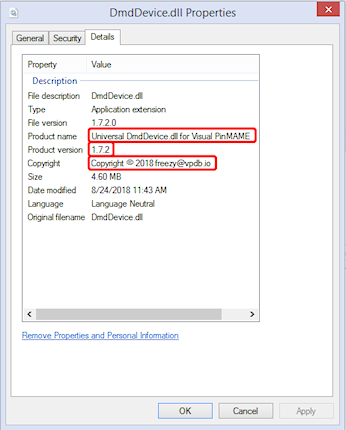 PinballY works with physical DMD devices (dot matrix displays,
like the PinDMD products or the DIY Pin2DMD). To enable DMD support,
open the Options dialog, go to the Real DMD page, and select
"Auto".
PinballY works with physical DMD devices (dot matrix displays,
like the PinDMD products or the DIY Pin2DMD). To enable DMD support,
open the Options dialog, go to the Real DMD page, and select
"Auto".